MIGX: Setting Up A FAQ Page
Posted by Mike Nuttall
A step by step guide on setting up a FAQ page using MIGX:
Initial setup
1.1. Install MIGX via the Package Manager
1.2. Go to MIGX in the Components menu
1.3. In the Package Manager tab give the Package Name: faqs (keep it lowercase)
1.4. Click the Create Package button
You should get a Success alert message
1.5. Go to the Xml Schema tab and add this code:
<?xml version="1.0" encoding="UTF-8"?>
<model package="faqs" baseClass="xPDOObject" platform="mysql" defaultEngine="MyISAM" version="1.1">
<object class="Faq" table="faqs" extends="xPDOSimpleObject">
<field key="question" dbtype="text" phptype="string" null="false" default=""/>
<field key="answer" dbtype="text" phptype="string" null="false" default=""/>
<field key="deleted" dbtype="int" precision="1" attributes="unsigned" phptype="integer" null="false" default="0"/>
<field key="published" dbtype="int" precision="1" attributes="unsigned" phptype="integer" null="false" default="0"/>
</object>
</model>
(Notice the class name is Faq ie singular and capitalised whereas the package and table names are both lowercase and plural)
1.6. Click the button Save schema
This will save file faqs.mysql.schema.xml in folder core/components/faqs/model/schema/
1.7. Go to parse Schema tab and click the parse Schema button. This creates the xpdo-classes in core/components/faqs/model/faqs
1.8. Go to the create Tables tab and click the create Tables button. This will create a table modx_faqs
Part 2: Giving MIGX all the settings it needs to display your tables, and make them update-able
Now go to the MIGX tab and click Add Item
In the Settings tab fill out the fields as so:
Name: faqs
"Add Item" Replacement: Add a new frequently asked question
unique MIGX ID: faqs
Then go to the CMP-Settings tab and fill out the fields as follows:
Main Caption: FAQ
Tab Caption: All our frequently asked questions
Tab Description: Add, view or edit a FAQ using the forms below
Then go to the MIGXdb-Settings tab and fill out the fields as follows:
Package: faqs
Classname: Faq
Click the done button
...
Again go to Components > MIGX
Choose the MIGX tab, right click the faqs item and choose edit
Choose the Actionbuttons tab, and select additem
Then choose the Contextmenus tab and select update, duplicate, publish, unpublish and remove
Next go to Columns, under the column tab choose Add Item and add these values:
Header: Question
Field: question
Select Done, then add another item
Header: Answer
Field: answer
Select Done, then add another item
Header: Published?
Field: published
Column width: 30
Then choose the Renderer tab then from the Renderer dropdown menu select this.rendererCrossTick
Select Done, then add another item
Header: ID
Field: id
Column width: 30
Select Done and Done again
Now select the Formtabs tab, select Add Item, fill in the field:
Caption: A frequently asked question
Then in the same popup select the Add Item, fill in the fields:
Fieldname: question
Caption: What is the question?
Input TV type: richtext
Select Done then add another:
Fieldname: answer
Caption: What is the answer?
Input TV type: richtext
Select Done then add another:
Fieldname: published
Caption: Published?
Input TV type: checkbox
For this item go to the Input Options tab and set the values:
Input Option Values: yes==1
Default Value: 1
Select Done, and Done again
(PS. Once you have done this once you can right click your faq item in MIGX and view all the configuration settings as a JSON file. You can then just copy this and paste it into any new sites you are setting up. Should save you a bit of time.)
Part 3: Create the custom manager page in MODX
Now go to System > Actions in the main menu
Right click on the Top Menu folder icon on the right hand side and choose Create Menu
In thepop-up dialogue box set the values
Lexicon Key: FAQ
Action: migx - index
Parameters: &configs=faqs
Save
If you then refresh the manager page you should now see the FAQ menu item in the top menu.
Go to FAQ in the menu bar you should be able add question and answer items.
Part 4: Rendering to the front end
Create a resource and add this to the content field:
<ul id="FAQ">
[ [ !migxLoopCollection?
&packageName=`faqs`
&classname=`Faq`
&tpl=`templateFAQ`
&where=`{"published":"1"}` ] ]
</ul>
<li class="faq">
[ [+question] ]
[ [+answer] ]
</blockquote>
</li>
You might also try this css:
/*** FAQ ***/
ul#FAQ {
padding:0;
margin:0;
list-style-type: none;
}
li.faq {
background: transparent url('/assets/images/question-mark.png') no-repeat scroll top left;
border:1px solid #eeeef4;
margin:10px 0;
padding:10px;
}
li.faq blockquote{
display:none;
padding:10px;
}
li.faq {
padding:0 0 0 36px;
}
li.faq p:first-child {
cursor:pointer;
}
Here's the question-mark.png :
![]()
And a bit of jQuery for slide up and slide down interaction:
$( document ).ready(function() {
$(".faq p:first-child").click(function(e){
blockQuote = $(this).siblings("blockquote")
hideAnswers(blockQuote)
blockQuote.slideToggle();
})
})
hideAnswers = function(item){
$("blockquote").each( function(index){
if(item[0] !== $(this)[0] && $(this).css("display") != "none"){
$(this).slideUp(300)
}
})
}
Extra
You can use the same process to set up a testimonial page but you would use a slightly different schema:
<?xml version="1.0" encoding="UTF-8"?>
<model package="testimonials" baseClass="xPDOObject" platform="mysql" defaultEngine="MyISAM" version="1.1">
<object class="Testimonial" table="testimonials" extends="xPDOSimpleObject">
<field key="name" dbtype="varchar" precision="250" phptype="string" null="false" default=""/>
<field key="url" dbtype="varchar" precision="250" phptype="string" null="false" default=""/>
<field key="email" dbtype="varchar" precision="100" phptype="string" null="false" default=""/>
<field key="comment" dbtype="text" phptype="string" null="false" default=""/>
<field key="deleted" dbtype="int" precision="1" attributes="unsigned" phptype="integer" null="false" default="0"/>
<field key="published" dbtype="int" precision="1" attributes="unsigned" phptype="integer" null="false" default="0"/>
</object>
</model>
You don't have to use all the fields, you can set which ones you use in MIGX and add others later if needed, rather than having to rebuild the table and map files.
Hope that's of some help
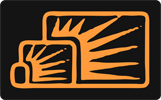


Mark Hamstra
May 12, 2014 at 01:44 PM
Why not just use FAQ Manager? ;) http://modx.com/extras/package/faqmanager
Mike Nuttall
May 12, 2014 at 02:32 PM
Partly because I wanted to learn a bit about using MIGX, and partly because I was unaware of FAQ Manager.
But I will check it out. Thanks for the tip :-)
Mark
Apr 02, 2015 at 04:49 PM
Mike, thanks so much for this tutorial!
It was short, sweet and effective - using it meant I worked out where I was going wrong